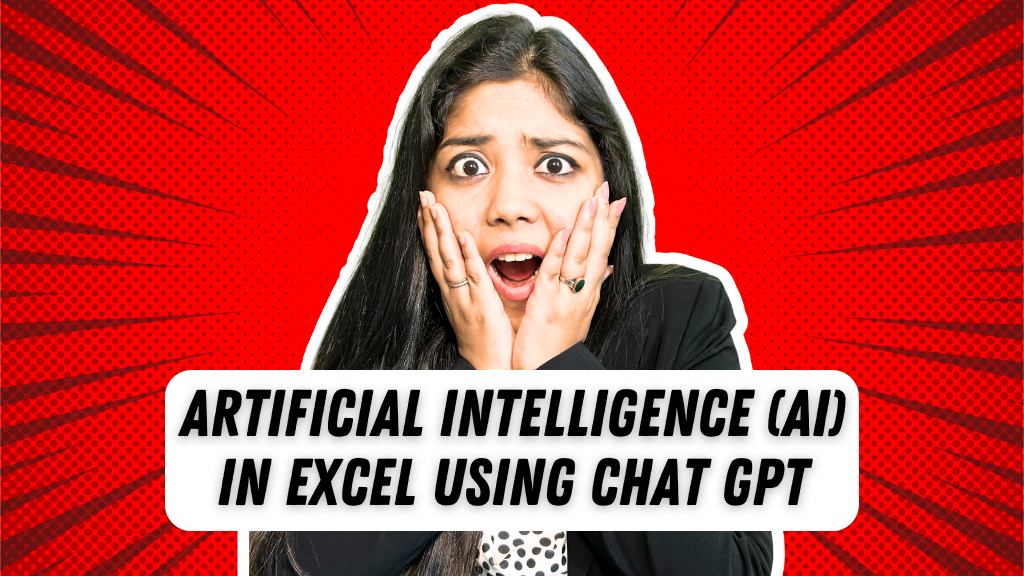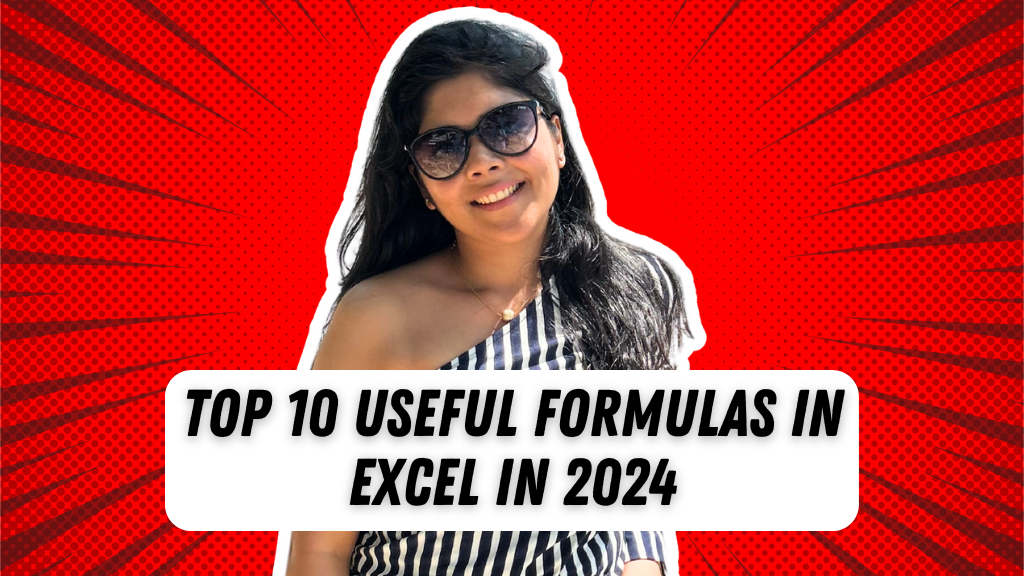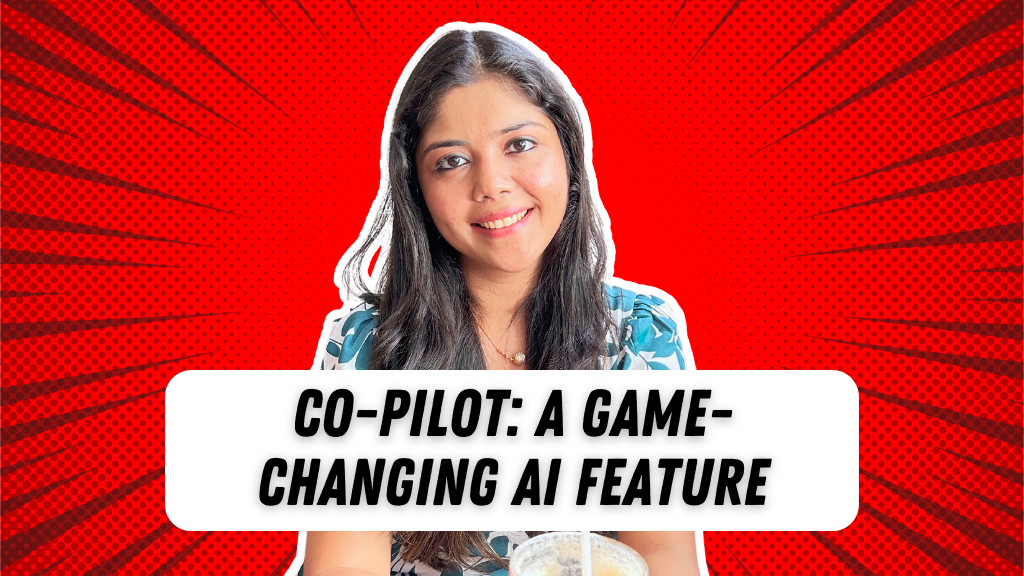Top 10 Useful Formulas you need to know to Elevate your Career
Microsoft Excel is a powerful tool used by professionals across various industries for data analysis, reporting, and much more. While Excel offers hundreds of formulas, mastering just a few key formulas can significantly boost your efficiency and productivity. In this blog post, we will explore the top 10 essential Excel formulas that can cover most of your tasks effectively.
If Error Formula
In Excel, the IFERROR formula is a valuable tool that helps handle errors in calculations. By using this formula, you can ensure that your spreadsheet functions smoothly even when encountering errors like dividing by zero.
To implement the IFERROR formula:
- Identify the error-prone calculation.
- Use the
IFERRORformula to display an alternative value or message when an error occurs.
Using this formula can help you maintain accurate and error-free calculations in your Excel spreadsheets.
String Functions
String functions in Excel are handy for manipulating text data. Functions like LEFT, RIGHT, and MID allow you to extract specific portions of text strings based on your requirements. These functions are particularly useful when working with textual data and extracting relevant information.
To leverage string functions:
- Identify the text data you need to manipulate.
- Choose the appropriate string function based on your extraction needs.
By utilizing string functions effectively, you can streamline text processing tasks in Excel.
Joining Text
The & (ampersand) operator in Excel is a simple yet powerful tool for combining text values. By using the ampersand symbol, you can concatenate text from different cells or add separators to create meaningful text combinations.
To merge text using the & operator:
- Select the text cells you want to concatenate.
- Use the ampersand symbol to join the text values along with any desired separators.
Employing the ampersand operator can help you efficiently merge text values in your Excel worksheets.
Sequence Formula
The SEQUENCE formula in Excel is ideal for generating a series of sequential numbers. Whether you need to create a list of numbers for testing purposes or set up a date sequence, the SEQUENCE formula can simplify the process.
To create a sequence of numbers:
- Specify the start, end, and step values for the sequence.
- Utilize the
SEQUENCEformula to generate the desired number sequence.
By utilizing the SEQUENCE formula, you can swiftly generate numeric sequences tailored to your requirements.
E-Date Formula
The EDATE formula in Excel is useful for calculating future or past dates based on a given start date and a specified number of months. This formula is particularly handy for date-related calculations and forecasting future dates.
To calculate dates using the EDATE formula:
- Input the starting date and the number of months to add or subtract.
- Implement the
EDATEformula to compute the resulting date.
By incorporating the EDATE formula, you can efficiently handle date calculations and projections in your Excel worksheets.
Utilizing Chart Templates
Visualizing data in Excel is essential for gaining insights and presenting information effectively. Chart templates provide a convenient way to create visually appealing charts that enhance data interpretation.
By utilizing chart templates:
- Select the appropriate chart template for your data visualization needs.
- Customize the chart parameters based on your data requirements.
Chart templates offered by tools like HubSpot can elevate your data visualization capabilities in Excel, enabling you to create compelling visuals effortlessly.
Large and Small Functions
The LARGE and SMALL functions in Excel are valuable for identifying top or bottom values within a dataset. These functions allow you to extract specific ranked values based on your criteria, such as finding the top five largest deal sizes in a sales dataset.
To use the LARGE and SMALL functions:
- Specify the array of values to analyze.
- Define the rank of the value you want to extract using the respective function.
Incorporating the LARGE and SMALL functions can aid in identifying key data points within your Excel datasets effectively.
Sum Ifs Formula
The SUMIFS formula in Excel enables you to sum values based on multiple criteria. This formula is especially useful when you need to aggregate data that meets specific conditions, such as summing sales amounts for a particular month or company.
To apply the SUMIFS formula:
- Define the sum range and criteria ranges for the calculation.
- Specify the criteria that determine which values to include in the sum.
By leveraging the SUMIFS formula, you can perform complex summation tasks in Excel with ease.
Filter Function
The FILTER function in Excel facilitates data filtering based on specified conditions. This function is valuable for extracting data that meets specific criteria, allowing you to segment and analyze datasets efficiently.
To filter data using the FILTER function:
- Specify the array of data to filter.
- Define the condition for including data in the filtered results.
By utilizing the FILTER function, you can extract relevant data subsets from your Excel datasets seamlessly.
Lookup Functions
Excel offers powerful lookup functions like XLOOKUP for searching and retrieving data efficiently. These functions, such as INDEX and MATCH, enable you to locate and extract specific information from your datasets with precision.
To use lookup functions:
- Identify the lookup value and the lookup array for the search.
- Combine the
INDEXandMATCHfunctions to pinpoint the desired data accurately.
Incorporating lookup functions like XLOOKUP can streamline data retrieval tasks and enhance data analysis capabilities in Excel.
In conclusion, mastering these essential Excel formulas can significantly enhance your data processing and analysis skills. By familiarizing yourself with these key formulas and applying them effectively in your Excel workflows, you can boost your productivity and efficiency in handling various tasks. Experiment with these formulas in your Excel projects to unlock their full potential and streamline your data management processes. Embrace the power of Excel formulas to excel in your data-driven endeavors.
Secret Sauce
Welcome to my Blog! We’re all about boosting productivity and saving you some cash! Dive into Finance, Excel, PowerPoint, Tableau, and PowerBI tips with us. Join our community of finance and data enthusiasts and supercharge your skills and efficiency!